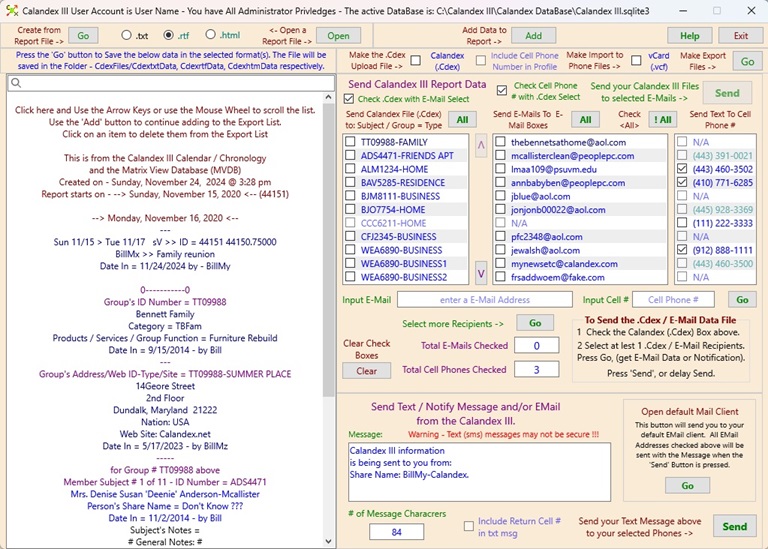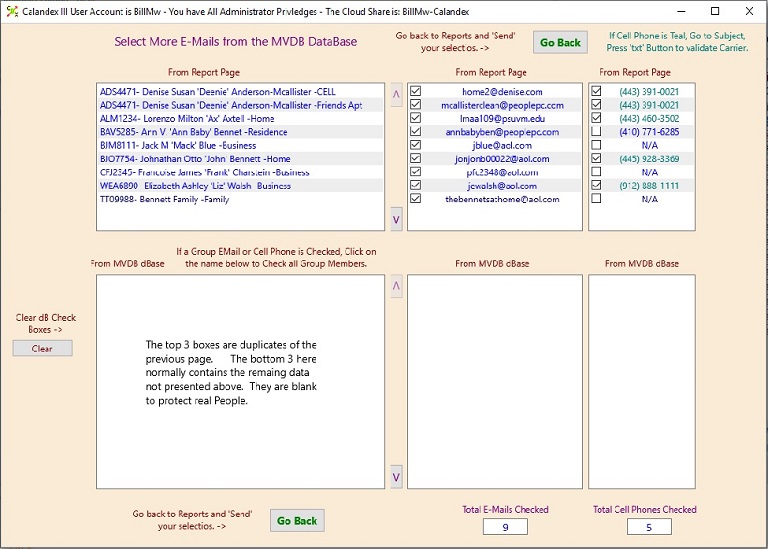- All the Data sent from the Chronology and the MVDB are combined and listed here.
- Select Recipients or not, Then:
- Create formatted & collated combined data into a \CdexExport\*.Cdex File and:
Then press 'Send': - If Recipients selected: Exported to the 'Secure Private Server' in the Cloud awaiting Client Import.
Note: If 'Send' pressed, the .Cdex File is in the \CdexExport\CdexSent Folder Folder. - Without Recipients selected: .Cdex file put in \CdexImport Folder for import to local DataBases.
Also you can: - Create .txt, .rtf, and .html files for Use in other Applications.
This is the Reports Page:
are listed here on this Page, even if it's Members are not sent to this Report
they are sent end to end encrypted,