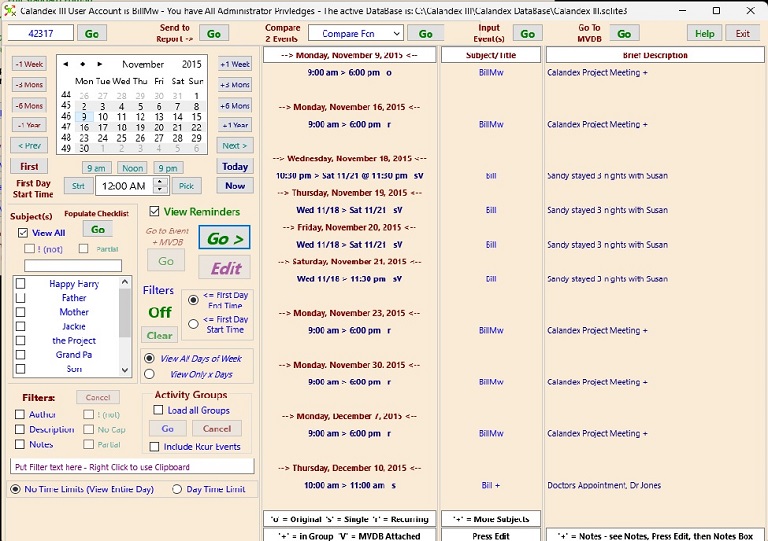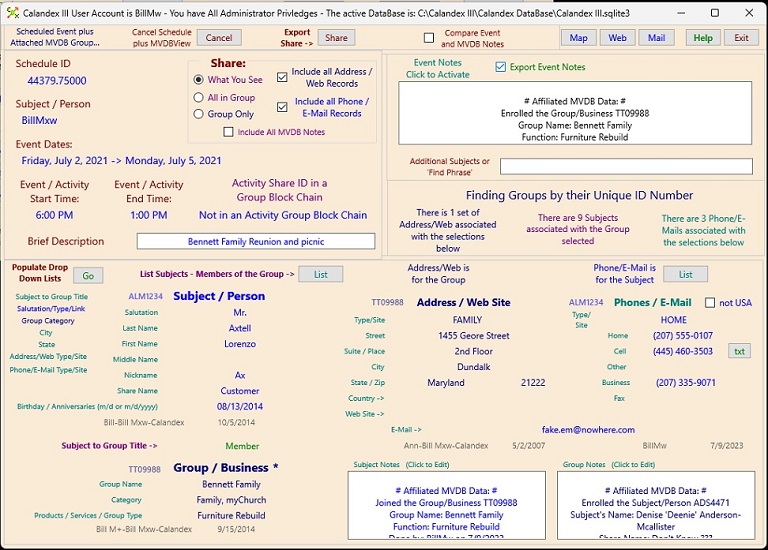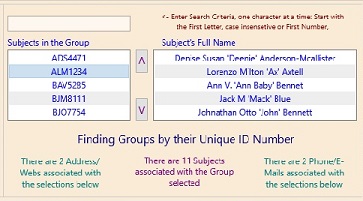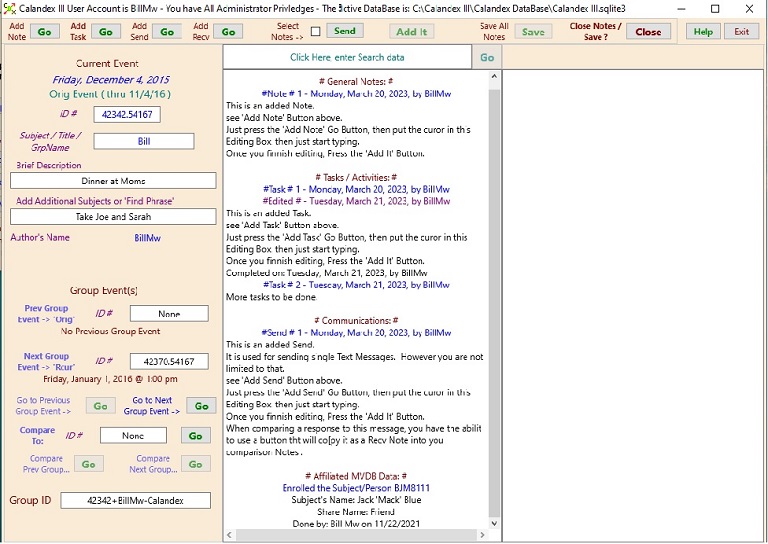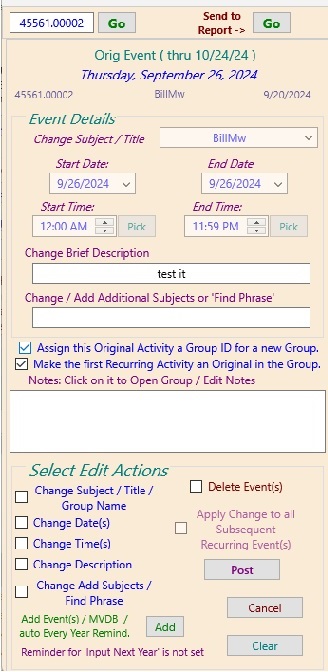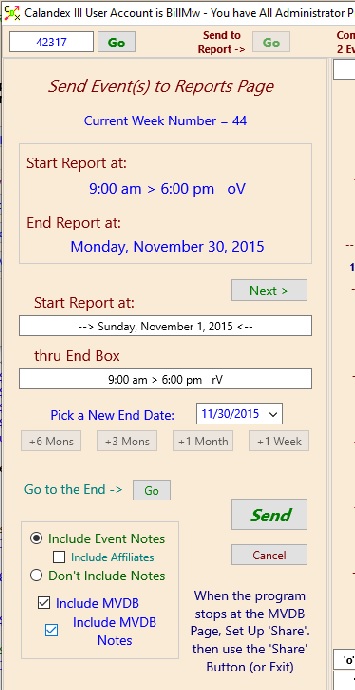Organize your Activity Group so that the first Activity contains the Group of Captains external to your physical area.
Subsequent Activities in the Group are attached to Groups (probably only one) that you Manage as their Captain.
See the Activity Groups/Notes Page
The 'All in One View' of the Matrix View DataBase that can:
The Chronology Activity on Top of the View
Groups/Businesses / Subjects/People (MVDB) on the Bottom
Each Activity, Group/Business, and Subject/Person contains the following Notes:
- General Notes
- Tasks
- Communications
- Affiliates: These are always last in the list. The data is entered automatically by the Computer whenever there is a change
in a Group or Person joining or quitting and Activity or Group. It is simply a tracking mechanism so you can always know Group affiliations
for each Subject/Person, Group/Business, and Event/Activity.
You can select Each member of the Group,
List Subjects - Members of the Group > (top right Panel changes
to a selection list of Subjects in the Group), Then view any 2 side by side Notes to:
Add, Compare, Edit, Copy, Move, Delete -
Use the 'Share:' Box to send each member of the Group their Instructions and Tasks.
- Export to the Reports Page - Send To report > Go
- Select Recipients for formatted .Cdex File and/or E-Mails.
Note: .Cdex formatted Files are always secure, E-Mails are not. #
- Delete the Activity and/or Group from the file list (optional)
- Send pre-set up Notification Text messages to Cell Phones. Send
- Create Make the .Cdex Upload File > (check box) Calandex (.Cdex) Go
- Send Data to the Calandex Private Server to await Download by Recipients
Send summary information to Project Manager(s) - 'Captains'.
Download, Compare, Edit the (RSVP) returns, then continue the process.