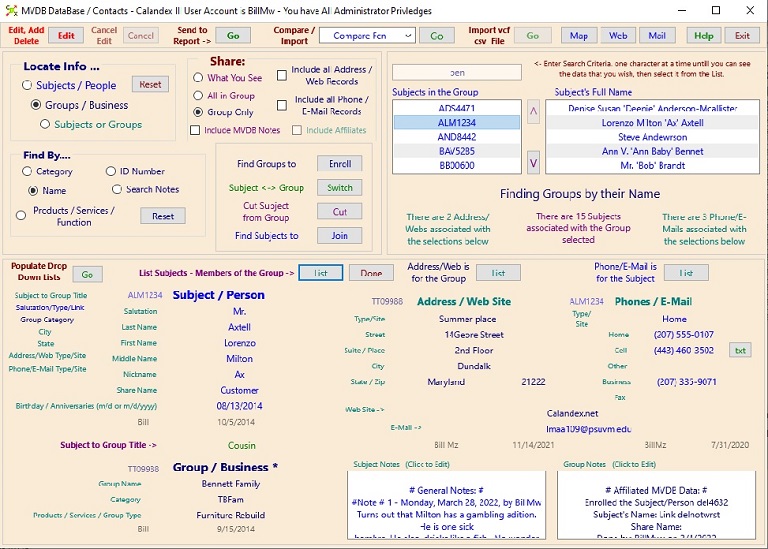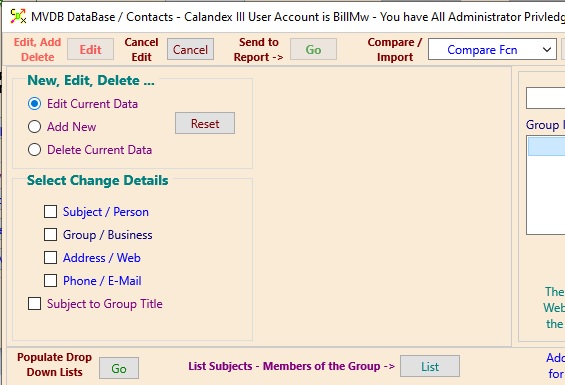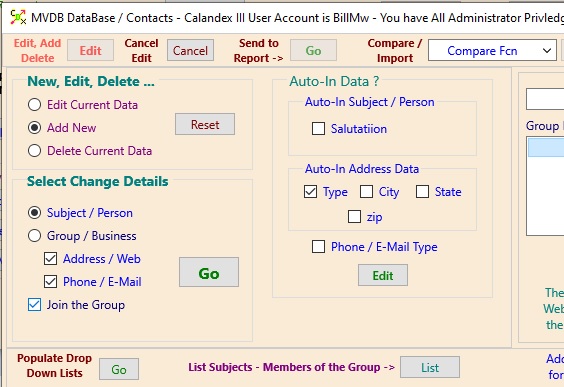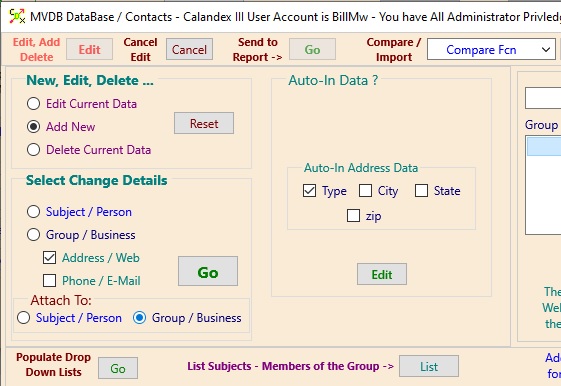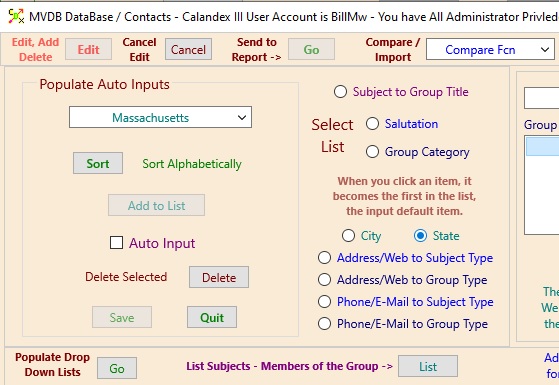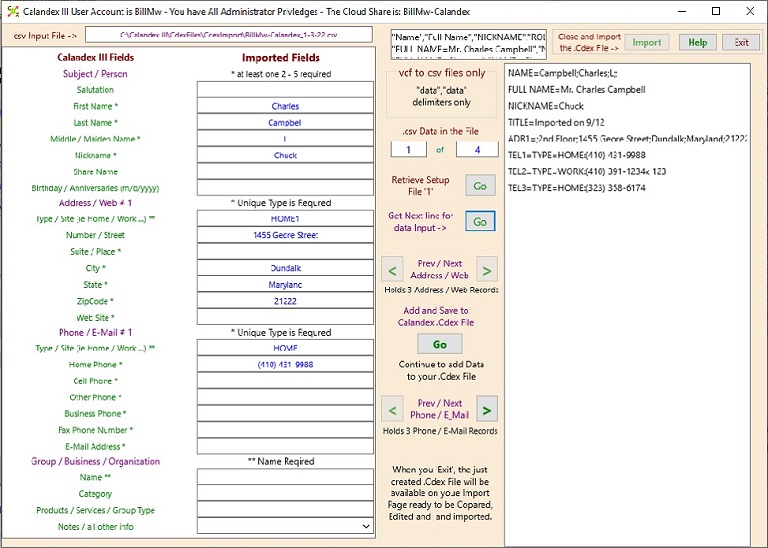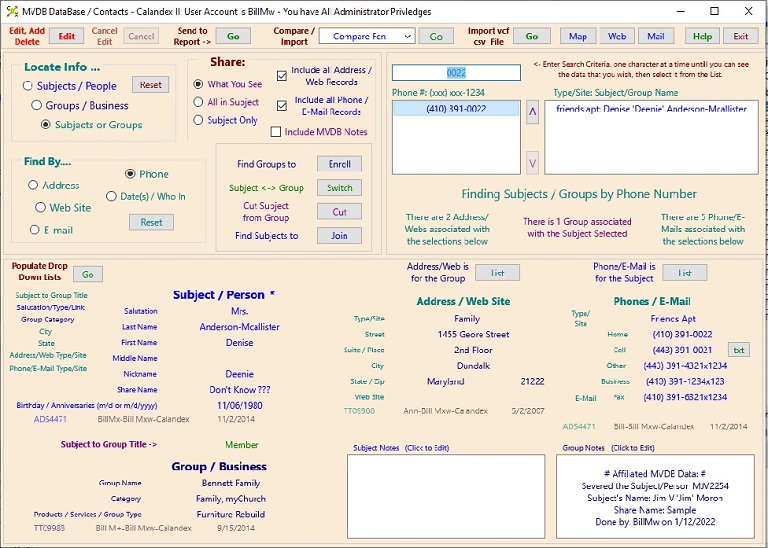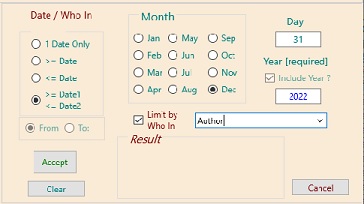Matrix View DataBase - MVDB
Groups / Businesses & Subjects / People, Places, & Things
Matrix View DataBase (MVDB)Click the 'dB' on the Opening Page
Use the List Subjects - Members of the Group > 'List' Button to select any Member of the Group.
The Base Selection* (ie this case, Group*) will allow any Members (Subjects) to be selected for view & vice-versa -
It provides the view to put an Event/Activity combined with MVDB Group and/or Subject(s) (see Events and MVDB View).